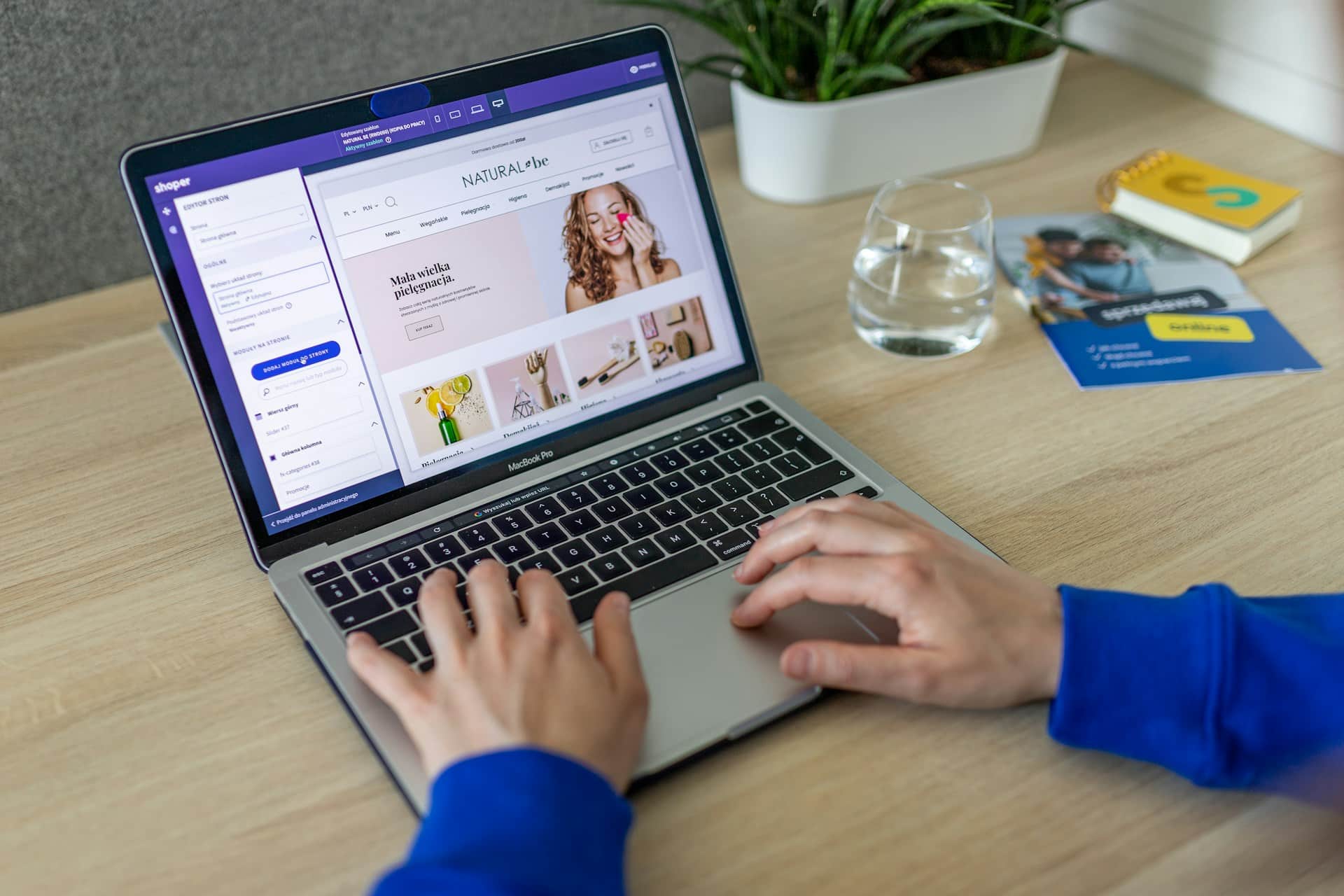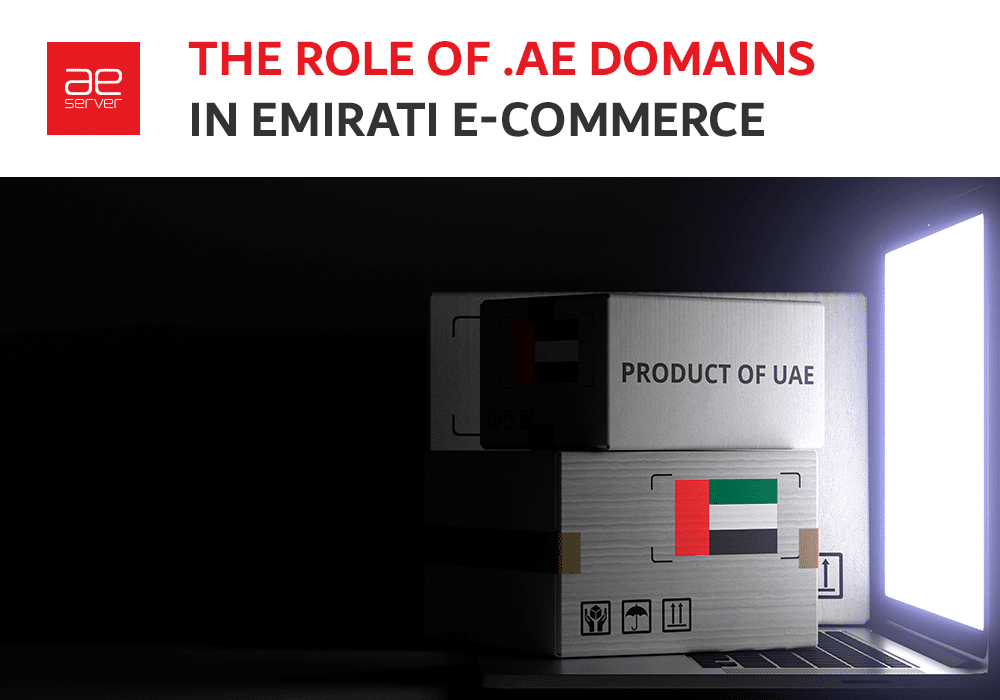Getting Started with WooCommerce – A Quick Guide
WooCommerce extensionsThere are multiple options for you to choose from when it comes to eCommerce. However, if you’re running WordPress, the best option by far is WooCommerce.
A WooCommerce installation will give you everything you need to set up a successful online store. The proof is in the tool’s popularity, which has over 4 million downloads and an overall 4.6 rating.
If you need to launch an eCommerce website with WordPress, then WooCommerce installation and set-up is exactly what you want.
So in this post, we will show you how to set up WooCommerce easily and quickly on your WordPress website.
What is WooCommerce?
WooCommerce is a plugin that you can install on your existing WordPress website. Once installed, it adds all the necessary features for setting up an eCommerce store.
Starting eCommerce is way easier with platforms like Shopify and BigCommerce. Still, the downside of these platforms is that you’re renting a space on a third-party platform where you have little control over managing your website. To be straight, you don’t own your store with these platforms. However, it’s easy to set up your store, but these platforms can shut down your store if they think you’re violating their terms of service.
WooCommerce is a more elegant solution that you can install onto your self-hosted website. You will have complete control over every aspect of your online store.
There are hundreds of WordPress themes available designed especially for WooCommerce. Additionally, there are thousands of WooCommerce extensions to add more features to your store, from app integrations to payment gateways.
In other words, WooCommerce provides you with a stable and secure platform to manage your online store. You can scale your business and add new features whenever you need them.
E-Commerce and E-Business – Another Layer of Hosting
Why choose WooCommerce?
It’s worth mentioning that Woocommerce is included in the official WordPress Plugin directory by the company behind WordPress. Among plenty of free plugins for eCommerce, WooCommerce is considered at the top of the list. Following are the reasons why:
Built for WordPress: As it’s built for WordPress, it allows seamless integration with WordPress and lets you connect with millions of WordPress users.
Scalability: Whatever your needs are few or many, WooCommerce can scale with you.
Security: WooCommerce ensures security by protecting your data from falling into any third-party platform. It also provides a secure transaction between you and your customers.
Audited by Sucuri: Sucuri is a security plugin. It ensures that WooCommerce sticks to WordPress’s coding standards and best practices.
Well Documented: There is official WooCommerce documentation and guide that covers a broad range of topics like set-up, themes, snippets, SSL and more.
Extensions: The top benefit of WooCommerce is that it has a wide range of free and premium extensions. They allow you to add features and integrations to your website and customize it according to your requirements.
Global Community: WooCommerce has more than 350 contributors and over 5 million installations.
How to Secure Your E-Commerce Website (GUIDE)
How to Install WooCommerce on AEserver
If you want to install WooCommerce, then we guess you already have WordPress set up in place. But if you are starting from scratch, you will need to install WordPress first.
You can install WordPress on your hosting account with AEserver by following the complete guide on How to install WordPress on AEserver. Alternatively, you can choose Managed WordPress hosting for pre-installed WordPress along with many other features.
After you successfully install WordPress, you can get started with WooCommerce.
If you’re using WordPress already, update it to the latest version. It will ensure the compatibility of your website with the latest version of WooCommerce.
After that, you can add the WooCommerce plugin to your website by doing the following steps.
- From your WordPress dashboard, go to Plugins > Add New.
- Search for WooCommerce and click on the Install Now.
- After installation is complete, click Activate.
Now it’s time to set up and configure your store.

Setting up WooCommerce
After activating, you will see a message asking to run the Setup Wizard. Click on the Yes please button to set up the WooCommerce store.

You can also run the set-up wizard from WooCommerce > Help > Set-up Wizard.
In the WooCommerce wizard section, you can configure critical features of your store. It will allow you to set preferences for the type of products you want to sell, currencies accepted and shipping methods.
You will also need to specify your business store details, including country, address, zip code, and a theme if you haven’t chosen already.

After that, you will be prompted to enhance your store with Jetpack. It’s necessary if you want automated sales tax and payment gateways. It also provides better security, better speed, monitoring, product promotions, and store management from your phone.
Click Yes please to proceed further.

You can create a Jetpack account by entering your email and password or registering through your Google or Facebook account.
After your account is created, it will redirect you to the WooCommerce dashboard. Finally, in the Finish Setup area, you can add products, personalize your store, and set up shipping, tax and payments.
Adding New Products to Your Store
Once you have configured the details of your store, you can now add new products.
You can sell just about anything in WooCommerce. That includes services, mp3 and mp4 files, physical products, digital goods, etc.
You can get started by clicking Products > Add New to sell products.
Now you can add the product’s name, a detailed description of your product and images.
You can also set a category for your product and add product tags. When you fill out all the details, you can click Publish to make your product appear in your store where visitors can buy it.

To add more products, you can repeat the steps above.
Is My WordPress Site Secure? Ten Essential Steps To Protect Your WordPress Site
Adding Extensions
Extensions make WooCommerce so flexible and adaptable. When you require complex and specific features, you can customize your WooCommerce store with extensions and add-ons.
There are plenty of free and paid extensions available from the official WooCommerce site and third-party sites.
You can install them to expand the features of your store to customize SEO better, add more product data, additional payment methods, shipping options, subscriptions, memberships, tax rates, coupons, extended SSL support and so on.

Take Charge of Online Sales With WooCommerce
In conclusion, there is no doubt that WooCommerce is a massive eCommerce system. It provides everything you need to build a successful online store under WordPress.
It may look daunting at first, but it is actually not difficult if you configure it correctly.
We hope that the information above shows you exactly what you need to get your WordPress WooCommerce site up and running effectively.
If you are ready to get started with WordPress and WooCommerce, don’t forget to check AEserver’s Managed WordPress Hosting Dubai plans. Pick the one that fits your requirements and start building your online store today.