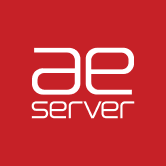Messages that are rejected with 5x SMTP code are sent to the quarantine box. This is an optional setting.
If you want this option disabled, you can you can configure the system to deliver all the messages to the sender and use "Subject Notation" instead. The messages will then be tagegd so that the filters can be used on the destination server.
By default, the quarantined spam is stored for 14 days. This can be overruled on a local Cloud setup.
Messages that were rejected at SMTP are not listed in teh quarantine and will be automatically retried by sending servers.
Web Interface Access
There are different options that you can use for the messages:
- Release
- Release and Train
- Release and Whitelist
- Remove
- Remove and Blacklist

If an email has been blocked incorrectly, selecting Release and Train will send the recipient a false positive. It will also improve the filtering by reporting a wrong classification to the system.
IMAP access
The quarantine system is powered by an IMAP backend. The backend is accessible as super-administrator (using the special "global" account), domain (using the domainname), and recipient (using the email address). Customers using the SpamExperts hosted cloud can connect to quarantine.antispamcloud.com.
Users on a SpamExperts Local Cloud can use the hostname of the primary server in that cluster (or a CNAME associated with it). We have instructions available for Thunderbird and Outlook. Using IMAP you can also apply mass actions to specific emails by dragging to specific folders.
For Local Cloud users there is also a special "global" account which can be used to retrieve IMAP access to all quarantined messages. This is for super administrators only.
IMAP folders
- Caught: All incoming messages which have been quarantined can be found in this folder. It's not necessary to report these emails as Spam again, as they have already been classified as such. These emails will automatically expire.
- Caught (Outgoing): All outgoing messages which have been quarantined can be found in this folder (optional). It's not necessary to report these emails as Spam again, as they have already been classified as such. These emails will automatically expire.
- Training Requested: This is only relevant if a special option as been activated via the Software API to store a copy of unsure classifications in this folder. These messages have been delivered, but can be manually dragged/dropped to "Not Spam" or "Spam" to further fine-tune the systems. Please contact support@aeserver.com if you would like more information on this one.
- Release & Train: This is a write-only folder (which cannot be accessed by the email client). Emails drag/dropped from "Caught" to this folder will be delivered to the recipient and reported as a classification mistake to our central systems
- Release: This is a write-only folder (which cannot be accessed by the email client). Emails drag/dropped from "Caught" to this folder will be delivered to the recipient only.
- Not Spam: This is a write-only folder (which cannot be accessed by the email client). Emails drag/dropped from "Caught" or "Training Requested" to this folder will be reported as a classification mistake to our central systems (it will not be delivered to the recipient)
- Spam: This is a write-only folder (which cannot be accessed by the email client). Emails drag/dropped to this folder will be reported as a Spam to our central systems (it will not be delivered to the recipient). This is useful to report spam which was not blocked correctly directly from the email client.