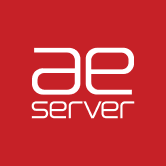This tutorial will help you backup your emails from your cPanel's file manager. This is useful in case you wish to have a backup of emails for your own copy or moving emails to another cPanel account.
1. Login to your AEserver account
2. Login to cPanel (Services > My services > Active > Login to cPanel)


2. Look for File Manager and open it.
3. Once inside the File Manager, make sure you are in the home directory of your hosting account (it is usually in /home/username/ format). You will see two directories, etc and mail.
The mail directory contains your actual e-mail messages and content.
The etc directory contains information about your e-mail account names, passwords, quota, and other metadata.
4. Compress the etc and mail directory. Right-click the etc directory and select Compress. Do the same for the mail directory. Select Zip Archive as the compression type for maximum compatibility. Leave the name unchanged for easy restoration in the future. Click Compress File(s) to compress the archive.
5. Right-click the etc.zip archive and select Download. Do the same thing for the mail.zip archive. Your archives will then be downloaded to your machine.
6. Once you have downloaded the backup, you can delete them from your file manager to free some space. Right-click the etc.zip archive and select Delete to remove it. Do the same step for the mail.zip archive.