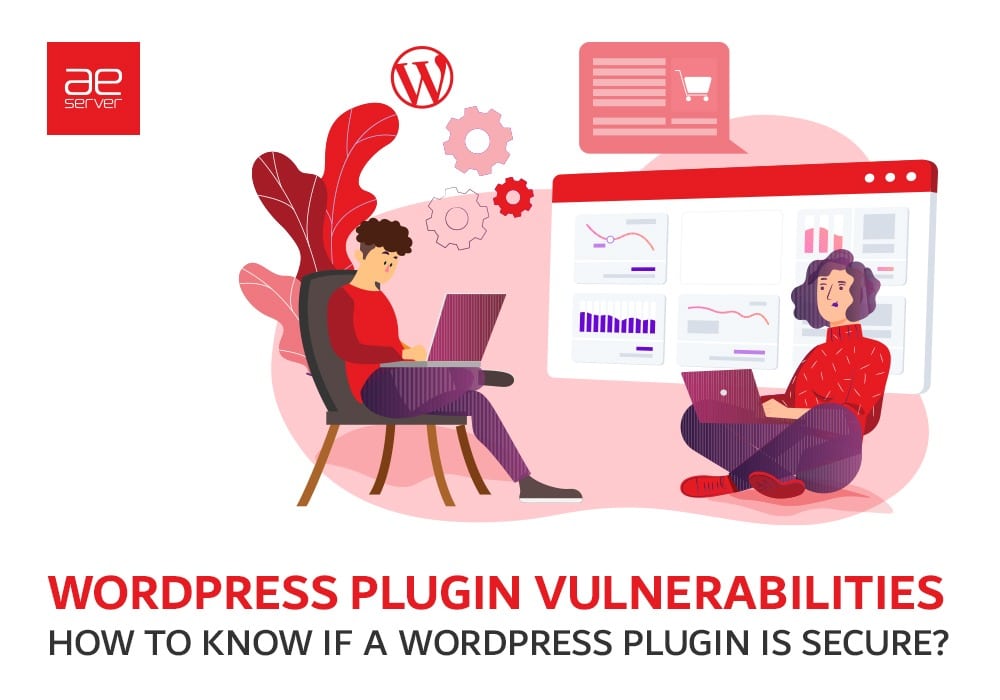
WordPress Plugin Vulnerabilities- How to Know if a WordPress Plugin Is Secure?
Even the smallest or simplest WordPress site needs a plugin. There are over 59000+ plugins available on WordPress. And that’s not even counting many third-party free and premium plugins.
For the most part, we know that these plugins are safe. They come with millions of downloads, high ratings, and developers who worked hard to build error-free plugins and good support to earn a positive reputation.
But what about anything else? How do you know if the popular plugin is safe to use?
Unfortunately, with a high percentage of security breaches, Wordfence put out a survey in 2016 and found that 55.9% of WordPress websites are compromised due to plugin vulnerabilities.
We want to discuss how you can figure out if a WordPress plugin is safe. So in this blog post, we have mentioned some considerations you should make to using a plugin and warning signs that a plugin is unsafe.
How Can WordPress Plugins Be Vulnerable?
As WordPress is an open-source platform, it comes with its share of issues. Not all plugins are made secure. The security depends on how good a developer is at creating plugins.
Usually, hackers are known to use plugins for their activities. For example, SI Captcha was a legitimate anti-spam solution with over 300,000 installs but was banned from the platform. A hacker bought this application from the developer and added malicious code that would insert spam ads on the websites using SI Captcha.
Such incidents show how a plugin can be vulnerable, and you might not even be aware of them for a long time.
Is My WordPress Site Secure? Ten Essential Steps To Protect Your WordPress Site
How to Choose WordPress Plugins?
Here are some tips to keep your WP site safe by eliminating plugin vulnerabilities as much as possible.
Scan for WordPress Plugin Vulnerabilities
The WP scan vulnerability database is a great tool that keeps a log of all known vulnerabilities with corresponding dates of WordPress plugins.
You can use the search function to look up the specific plugin you’re interested in using on your site. You can also filter all plugin vulnerabilities alphabetically. Check the plugin page for the update if you find the given plugin on the list. If there are no updates available, you should delete the plugin.
We would also recommend signing up for email alerts. In this way, any of your plugins should appear on the vulnerability list, and you won’t have to dig around for that information.
Why are Backups so Important for your WordPress Site?
Choose the Right Plugins
No plugin is 100% safe. But indeed, you can reduce the vulnerabilities by learning to assess and choose the quality plugins. Choose plugins from reputed marketplaces like the official WordPress plugin repository, CodeCanyon, or third-party platforms that you trust. WordPress inspects each plugin before making it public, and CodeCanyon has its review system in place.
You can check the following factors to see if the plugin is good to install:
- Average User Ratings
- User Reviews
- Active Installations
- Updates and Compatibility
- Documentation and Support
- Update Plugins Regularly
We have mentioned a lot in our earlier security posts about updating. You need to update every software and third-party app regularly, not only plugins.
An outdated plugin is the most popular vector for hackers to attack. Even if you choose the right plugins but dont keep those plugins updated, you are at risk.
You can make sure your plugins and everything else are constantly updated by choosing a Managed WordPress hosting where you will get automatic updates and backups.
Another way is to use a Plugin like Easy Updates Manager or Envato Market Plugin to help you automatically update the plugins.
Delete Unwanted Plugins
Another good way to stay safe is to delete unwanted plugins. There might be plugins you no longer plan to use. By deleting them, you can increase the stability of your website and reduce the chance of plugin conflict.
While inactive plugins do not consume RAM and bandwidth, they take server space, and if present in large numbers, they can cause your website to slow down. But the main reason here why you shouldn’t keep inactive plugins is that hackers can use them to run malicious code on your website.
WordPress vs Website Builders: Which Tool Should You Use?
Warning Signs That a Plugin Is Unsafe
It’s essential to identify the warning signs of a lousy WordPress plugin. You can start by looking up the signs mentioned below.
The Code Looks Suspicious
This might not be easy for those who don’t know how to code for a plugin. If you are familiar with a file structure and directives, you can at least check to ensure that all the essentials are in place.
You can use the WordPress Codex guide for writing a plugin to do the job. You need to remove the required code from the file and focus on what remains. If anything looks suspicious, leave the plugin and find an alternative.
You Can’t Pin Down the Developer
You are more likely to search for a plugin on the WordPress plugin repository when you want a plugin. It’s the safest option. However, Google will display plugins outside of the repository. WordPress developers probably list these plugins on their websites.
If you can’t find the plugin in the WordPress repository, you can try third-party marketplaces like CodeCanyon to see if the developer has listed other products. Sometimes the developers may have one product listed in the repository while active in other marketplaces.
If you come across a developer promising you more in cheap or free, be cautious.
It’s best to avoid developers who don’t have a track record. If you’re interested in the product, do some research, see ratings and reviews and see where it goes.
The Plugin Is Not Very Popular
With over 27 million active WordPress sites, It’s unlikely you will be alone in needing a specific plugin or solution.
If a plugin with common features does not have enough downloads, it’s best to stay away from it. A plugin that’s been around for months or years with few installs is always a tough sell.
If a plugin is listed recently, you should wait for the security researchers or others to review it. It could be an excellent plugin but wait until it gets 1000 active installations.
How to Choose the Best WordPress Theme in 2022: Eight Things to Consider
Plugin Is Incompatible With the Latest WordPress Version.
WordPress puts great value on plugins to be compatible with the latest version. Otherwise, the marketplace devalues it.
You need to look at two statistics in the WordPress repository about the WordPress version.
The “Requires WordPress version” will tell you how far your WordPress version can go to work properly with the plugin. Another field to look at is “Tested up to.” This will let you know if it’s compatible with the latest core update. If it’s not, skip it.
There Are No Updates and Support
This one might sound similar to the previous one, but they are two separate things. Just like WordPress core, you must update your plugins and themes frequently. An outdated version could have security issues as new updates sometimes have essential security fixes.
In WordPress and plugin marketplaces, you can see how long it’s been since the last update. If it’s older than three months, it shouldn’t be used. Perhaps some plugins are simplistic and don’t need much change with each new update release. So, three months is ideal, but more than six months should be a breaking point.
How to install WordPress on AEserver | A Beginner’s Guide
Final Words
Plugins are great. They can do wonders with your WordPress. But sometimes, a poorly coded or outdated plugin can open your website to hackers. By following these tips and choosing your plugins carefully, you can reduce your chance of falling victim to WordPress plugin vulnerabilities.
If you don’t have time to keep your plugins updated, AEsever’s Managed WordPress hosting Dubai provides you with automated updates and premium performance and security.
Need any clarification on WordPress plugin vulnerabilities further? Don’t hesitate to speak up in the comments.



